In today's digital age, saving documents is an essential task that we all perform regularly. Whether it's for work, school, or personal reasons, efficient document saving practices can save you time, effort, and potential headaches in the future. From ensuring that your important files are safe and easily accessible to organizing them effectively, there are several strategies you can use to streamline your document saving process. In this article, we will discuss 7 efficient ways to save a document that will help you optimize your workflow and boost your productivity.
Understanding Document Saving
Before diving into the specific strategies, it's essential to understand the basic concepts of saving documents. When you save a document, you are essentially creating a digital copy of the file and storing it on your device or in the cloud. Saving ensures that your work is preserved, allowing you to access, edit, and share it as needed. It's crucial to establish good habits when saving documents to avoid data loss and disorganization.
1. Choose the Right File Name
One of the most overlooked aspects of saving documents is choosing an appropriate file name. A descriptive and logical file name can save you valuable time when searching for a specific document later on. Avoid generic names like "Document1" or "New Document" and opt for a naming convention that includes relevant keywords. Include dates, project names, or specific details to make it easier to identify the contents of the file at a glance.
2. Select the Correct File Format
When saving a document, it's essential to choose the right file format based on your needs. Common file formats include .docx (Word document), .pdf (Portable Document Format), .xlsx (Excel spreadsheet), and .jpg (image file). Consider the purpose of the document and the compatibility with other software or platforms when selecting the file format. For compatibility and ease of sharing, PDF is often a preferred choice for finalized documents.
3. Establish a Folder Organization System
Organizing your documents into folders is key to maintaining a clutter-free digital workspace. Create a clear and intuitive folder structure that reflects the categories or projects you are working on. Use broad categories as top-level folders and subfolders to further categorize specific types of documents. Regularly review and declutter your folders to ensure that outdated or unnecessary files are removed.
4. Utilize Cloud Storage Solutions
Cloud storage services like Google Drive, Dropbox, and Microsoft OneDrive offer a convenient way to save and access your documents from anywhere with an internet connection. By storing your files in the cloud, you can ensure that they are safely backed up and easily retrievable in case of device failure. Take advantage of features like synchronization to automatically update changes across multiple devices.
5. Implement Version Control
Maintaining different versions of a document can quickly lead to confusion and errors. Implement a version control system to track changes and revisions effectively. Tools like Google Docs and Microsoft Word offer built-in version history features that allow you to view and restore previous versions of a document. By naming versions systematically or using comments to highlight changes, you can keep track of the document's evolution seamlessly.
6. Backup Regularly
Backing up your important documents is a non-negotiable aspect of document saving. In addition to storing files in the cloud, consider creating local backups on external hard drives or using automated backup software. Regularly schedule backups to ensure that your data is protected in the event of hardware failure, malware attacks, or accidental deletions. Set reminders to prompt you to back up your files on a consistent basis.
7. Secure Your Documents
Protecting sensitive or confidential information is crucial when saving documents. Implement encryption for files containing sensitive data to prevent unauthorized access. Use strong passwords and consider utilizing two-factor authentication for added security. Be cautious when sharing documents with others and consider setting permissions to restrict editing or downloading rights.
Frequently Asked Questions (FAQs)
1. How often should I save my documents?
It is advisable to save your documents regularly, especially after making significant changes. Consider saving every few minutes or enabling auto-save features to prevent data loss in case of unexpected interruptions.
2. What is the difference between "Save" and "Save As"?
"Save" updates an existing document with the latest changes, while "Save As" allows you to create a new copy of the document with a different file name or format. Use "Save As" when you want to preserve the original document.
3. Can I recover a document if I accidentally delete it?
In many cases, deleted documents can be recovered from the Recycle Bin or Trash. Consider using data recovery software if the file is permanently deleted.
4. Should I rely solely on cloud storage for saving my documents?
While cloud storage offers convenience and accessibility, it is recommended to have multiple backups, including local storage and external devices, to ensure redundancy and data security.
5. How can I organize my documents effectively?
Establish a folder structure that aligns with your workflow and preferences. Use clear naming conventions, categorize documents by type or project, and regularly declutter to maintain an organized digital workspace.
Efficient document saving practices are essential for effective information management and workflow optimization. By implementing these 7 efficient ways to save a document and adhering to best practices, you can ensure that your files are secure, organized, and easily accessible whenever you need them. Remember that developing a routine for saving and backing up documents can save you time and prevent potential data loss in the future.
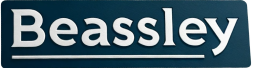
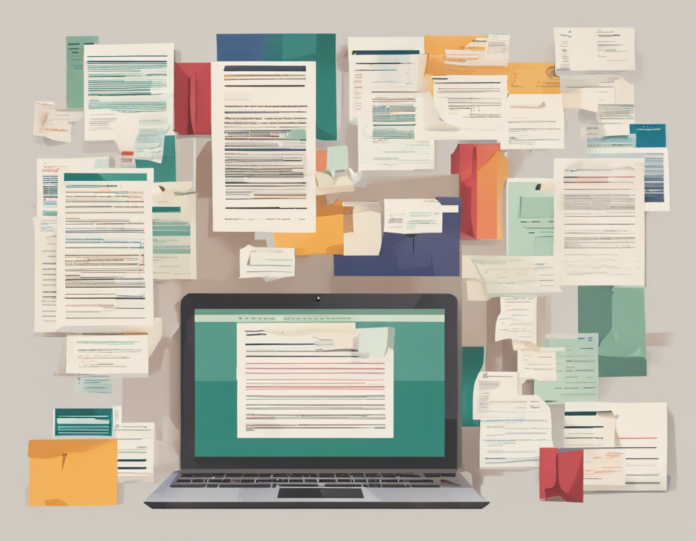
Recent comments