Imagine this scenario: your website is running smoothly, attracting visitors, and generating leads or sales. Everything seems to be going well until suddenly, you encounter a critical error that brings your whole website crashing down. Panic sets in as you realize that your online presence is compromised, potentially costing you valuable traffic and revenue.
Critical errors on websites are not uncommon. They can manifest in various forms, such as the infamous HTTP 500 Internal Server Error, White Screen of Death, or Database Connection Errors, among others. When left unresolved, these errors can disrupt user experience, harm your search engine rankings, and damage your brand’s reputation.
But fret not; this comprehensive guide will equip you with the necessary knowledge and tools to effectively identify, troubleshoot, and resolve critical errors on your website. By following the steps outlined below, you can restore your website’s functionality and ensure a seamless online experience for your visitors.
Understanding Critical Errors
Before delving into specific troubleshooting steps, it’s essential to understand what critical errors are and why they occur. In the context of websites, critical errors refer to issues that prevent your site from functioning correctly. These errors can stem from various sources, including:
1. Coding Errors:
- Mistakes in the website’s code, such as syntax errors or missing elements, can lead to critical errors.
2. Server Issues:
- Problems with the web server, such as insufficient resources or misconfigurations, can trigger critical errors like the HTTP 500 Internal Server Error.
3. Plugin or Theme Conflicts:
- Incompatibility between plugins, themes, or software updates can cause critical errors, leading to malfunctions on your site.
4. Database Problems:
- Issues with the database, such as corruption or connection failures, can result in critical errors that impact site performance.
5. Security Breaches:
- Malicious attacks, hacking attempts, or unauthorized access can compromise your website’s security and trigger critical errors.
Troubleshooting Critical Errors
Now that you have a grasp of what critical errors entail, let’s explore the systematic approach to troubleshoot and resolve these issues effectively.
1. Identify the Error
- When encountering a critical error, start by identifying the specific error message or symptom. Check your server logs, browser console, and error notifications to pinpoint the issue.
2. Check Server Status
- Verify the status of your web server to rule out any server-side problems. Ensure that the server is running, responsive, and adequately configured.
3. Review Recent Changes
- Reflect on any recent changes made to your website, such as updates, installations, or modifications. Reversing recent changes can help isolate the source of the error.
4. Disable Plugins and Themes
- Temporarily deactivate plugins and themes on your website to check for conflicts. Activate them one by one to identify the problematic element.
5. Test Database Connection
- Confirm that your website can successfully connect to the database. Check database credentials, permissions, and integrity to address any database-related errors.
6. Scan for Malware
- Conduct a security scan to detect malware, malicious scripts, or vulnerabilities that may be causing critical errors. Remove any identified threats promptly.
7. Update Software
- Ensure that your content management system (CMS), plugins, themes, and software are up to date. Outdated versions can expose your site to errors and security risks.
8. Seek Technical Support
- If troubleshooting on your own proves challenging, don’t hesitate to seek assistance from technical support, web developers, or relevant forums for expert guidance.
Preventing Future Critical Errors
Prevention is always better than cure, especially when it comes to critical errors on your website. By implementing proactive measures, you can mitigate the risk of encountering such issues in the future.
1. Regular Backups
- Create regular backups of your website to safeguard against data loss in the event of critical errors or security breaches.
2. Monitoring Tools
- Implement monitoring tools that can alert you to any anomalies, downtime, or performance issues on your website. Proactive monitoring can help you address potential errors promptly.
3. Secure Connections
- Utilize secure connections (HTTPS), implement robust security measures, and regularly update security protocols to fortify your website against cyber threats.
4. Code Reviews
- Conduct regular code reviews to identify and rectify any coding errors, vulnerabilities, or inefficiencies that could lead to critical errors.
5. Test Environment
- Maintain a testing environment to simulate changes, updates, or configurations before implementing them on your live website. Testing can help you detect and prevent potential errors.
By adopting a proactive approach to website maintenance and security, you can minimize the likelihood of critical errors disrupting your online operations.
Frequently Asked Questions (FAQs)
1. What should I do if my website displays the HTTP 500 Internal Server Error?
- The HTTP 500 error typically indicates a server-side issue. Check your server logs for specific error messages, verify server configurations, and contact your web hosting provider for assistance.
2. How can I identify plugin conflicts on my website?
- To identify plugin conflicts, deactivate all plugins and reactivate them one by one while checking for the appearance of critical errors. This process can help isolate the conflicting plugin.
3. Why is database connection important in resolving critical errors?
- The database connection is vital for website functionality. Errors related to the database can cause critical issues, such as data loss, malfunctioning pages, or error messages. Ensuring a stable database connection is crucial for resolving such errors.
4. What security measures can I implement to prevent critical errors due to hacking attempts?
- To prevent critical errors stemming from security breaches, implement measures such as strong password policies, regular security audits, firewall protection, and software updates. Additionally, consider employing security plugins or services for enhanced protection.
5. Is it advisable to troubleshoot critical errors on my website without technical expertise?
- While basic troubleshooting steps can help address minor issues, complex critical errors may require technical expertise. It’s recommended to seek assistance from web developers, technical support, or specialized forums to effectively resolve critical errors and prevent further damage to your website.
In conclusion, tackling critical errors on your website requires a systematic approach, diligent troubleshooting, and proactive maintenance strategies. By familiarizing yourself with common error sources, employing best practices for error resolution and prevention, and seeking expert assistance when needed, you can safeguard your website’s functionality and ensure a seamless online experience for your visitors.
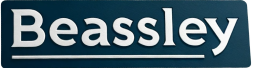

Recent comments