Introduction
In SQL (Structured Query Language), a column represents a specific attribute or field within a database table. While adding columns to a table is a common practice, there may be situations where you need to delete a column. This article will guide you through the process of deleting a column in SQL, providing step-by-step instructions and valuable insights.
Understanding the DELETE COLUMN Command
The DELETE COLUMN command is used to remove a specific column from a table in SQL. It allows you to modify the structure of a table by eliminating unnecessary or redundant columns. This command is particularly useful when you want to optimize your database design or when a column is no longer needed.
Step-by-Step Guide to Deleting a Column in SQL
Step 1: Connect to the Database
Before you can delete a column, you need to establish a connection to the database where the table is located. This can be done using various SQL client tools or programming languages such as MySQL, Oracle, or SQL Server.
Step 2: Identify the Table
Once connected to the database, identify the table from which you want to delete the column. Use the appropriate SQL command to select the table.
Step 3: Check Existing Columns
It is essential to review the existing columns in the table to ensure you are deleting the correct one. Retrieve the column names using the SQL command DESCRIBE or SHOW COLUMNS.
Step 4: Backup the Data
Before deleting a column, it is crucial to back up the data in case you need to recover it later. Create a backup of the table or the specific column you are deleting to avoid any data loss.
Step 5: Delete the Column
Now that you have identified the table, reviewed the existing columns, and backed up the data, you can proceed with deleting the column. Use the SQL command ALTER TABLE followed by DROP COLUMN to remove the desired column.
Here’s an example of the SQL syntax:
ALTER TABLE table_name
DROP COLUMN column_name;Replace table_name with the name of your table and column_name with the name of the column you want to delete.
Step 6: Verify the Column Deletion
After executing the ALTER TABLE command, verify that the column has been successfully deleted. You can use the DESCRIBE or SHOW COLUMNS command again to check the updated table structure.
Best Practices for Deleting a Column
1. Understand the Impact
Before deleting a column, thoroughly analyze the impact it may have on your database and any dependent applications. Consider the potential consequences and ensure that the deletion aligns with your overall database design strategy.
2. Backup Data Regularly
Regularly backing up your data is crucial to avoid any accidental loss during column deletion or other modifications. Implement a backup strategy that suits your database requirements and ensure that backups are performed consistently.
3. Test in a Development Environment
Before making any changes to a production database, it is recommended to test the column deletion in a development or staging environment. This allows you to identify any potential issues or conflicts before impacting live data.
4. Communicate Changes to Stakeholders
If the column deletion affects other teams or applications, communicate the changes in advance to avoid any disruptions. Inform stakeholders about the planned deletion and provide necessary support during the transition.
Common Questions and Answers
Q1: Can I delete multiple columns at once?
A1: Yes, you can delete multiple columns in a single ALTER TABLE command by separating the column names with commas. For example:
ALTER TABLE table_name
DROP COLUMN column1, column2, column3;Q2: What happens to the data in the deleted column?
A2: When you delete a column, the data stored in that column is permanently removed from the table. It is crucial to back up the data before deletion if you need to retain it.
Q3: Can I undo a column deletion?
A3: Once a column is deleted, it cannot be directly undone. However, if you have a backup of the table or the specific column, you can restore the data from the backup to recover the deleted column.
Q4: Are there any alternatives to deleting a column?
A4: If you want to remove a column temporarily without permanently deleting it, you can use the ALTER TABLE command to rename the column or modify its data type. This allows you to preserve the column’s data while making it inaccessible.
Q5: Can I delete a column with constraints or dependencies?
A5: No, you cannot delete a column that has constraints or dependencies without first removing or modifying those constraints. You may need to drop or alter related constraints, triggers, or foreign key relationships before deleting the column.
Summary
Deleting a column in SQL involves a series of steps, including connecting to the database, identifying the table, reviewing existing columns, backing up the data, executing the deletion command, and verifying the changes. It is essential to understand the impact of the deletion, regularly back up your data, and test changes in a development environment. By following best practices and considering the potential consequences, you can safely delete columns and optimize your database structure.
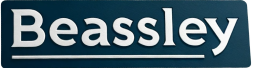
Recent comments