Starting a new company can be an exciting and challenging endeavor. One of the crucial steps in this process is setting up your company’s financial management system. Tally, a popular accounting software, offers a comprehensive solution for managing your company’s finances. In this article, we will guide you through the process of creating a company in Tally, providing valuable insights and practical tips along the way.
Understanding Tally and its Benefits
Tally is a powerful accounting software that simplifies financial management for businesses of all sizes. It offers a wide range of features, including bookkeeping, inventory management, payroll processing, and tax compliance. By using Tally, you can streamline your company’s financial operations, improve accuracy, and make informed business decisions.
Here are some key benefits of using Tally for your company:
- Efficiency: Tally automates various financial processes, saving you time and effort.
- Accuracy: With Tally’s robust accounting capabilities, you can ensure accurate financial records.
- Compliance: Tally helps you stay compliant with tax regulations and other legal requirements.
- Insights: The software provides detailed reports and analytics, enabling you to gain valuable insights into your company’s financial health.
Step-by-Step Guide to Creating a Company in Tally
Now, let’s dive into the step-by-step process of creating a company in Tally:
Step 1: Install and Launch Tally
The first step is to download and install Tally on your computer. Once the installation is complete, launch the software by double-clicking on the Tally icon.
Step 2: Create a New Company
After launching Tally, you will be presented with the startup screen. From here, select the option to create a new company. You will be prompted to enter the company details, such as the name, address, and financial year.
Step 3: Configure Company Settings
Once you have entered the company details, Tally will guide you through a series of configuration settings. These settings include defining the base currency, enabling multi-currency support if required, setting up taxation details, and configuring financial year settings.
Step 4: Define Chart of Accounts
The chart of accounts is a crucial component of any accounting system. It represents the list of all accounts used to record financial transactions. In Tally, you can define your chart of accounts by creating groups and ledgers. Groups categorize similar accounts, while ledgers represent individual accounts.
To define your chart of accounts in Tally, navigate to the “Accounts Info” menu and select “Chart of Accounts.” From here, you can create groups and ledgers based on your company’s specific requirements.
Step 5: Set Up Inventory Management (If Applicable)
If your company deals with inventory, Tally provides robust inventory management features. To set up inventory management in Tally, navigate to the “Inventory Info” menu and select “Stock Groups” and “Stock Items.” Here, you can define your stock groups and items, specify unit of measurement, and set opening balances if necessary.
Step 6: Configure Payroll (If Applicable)
If you have employees and need to manage payroll, Tally offers comprehensive payroll processing capabilities. To configure payroll in Tally, navigate to the “Payroll Info” menu and select “Payroll Configuration.” Here, you can define various payroll settings, such as salary structures, attendance types, and statutory deductions.
Step 7: Set Up Statutory Compliance (If Applicable)
Depending on your country and industry, there may be specific statutory compliance requirements that you need to adhere to. Tally provides built-in support for various statutory compliance, such as tax calculations, GST (Goods and Services Tax) compliance, and TDS (Tax Deducted at Source) calculations. To set up statutory compliance in Tally, navigate to the relevant menus and configure the necessary settings.
Step 8: Enter Opening Balances
Before you start recording transactions in Tally, it is essential to enter the opening balances for your accounts. Opening balances represent the financial position of your company at the start of the financial year. To enter opening balances in Tally, navigate to the “Accounts Info” menu and select “Ledgers.” From here, you can enter the opening balances for each ledger account.
Step 9: Start Recording Transactions
With all the necessary configurations in place, you are now ready to start recording transactions in Tally. Whether it’s sales, purchases, expenses, or receipts, Tally provides a user-friendly interface for entering and managing transactions. Navigate to the relevant menus, such as “Accounting Vouchers” or “Inventory Vouchers,” and record your transactions accordingly.
Common Challenges and Tips for Using Tally
While Tally offers a comprehensive solution for managing your company’s finances, there can be some challenges along the way. Here are some common challenges you may encounter and tips to overcome them:
Challenge 1: Learning Curve
Tally has a learning curve, especially for users who are new to accounting software. To overcome this challenge, consider investing in Tally training or online tutorials. Familiarize yourself with the software’s features and functionalities to make the most out of it.
Challenge 2: Data Entry Errors
Data entry errors can lead to inaccurate financial records. To minimize data entry errors, double-check your entries before saving them in Tally. Additionally, consider implementing internal controls and periodic audits to ensure data accuracy.
Challenge 3: Software Updates
Tally regularly releases software updates to enhance functionality and address any bugs or security vulnerabilities. Stay up to date with the latest Tally updates and install them promptly to benefit from the latest features and improvements.
Challenge 4: Data Security
As with any software, data security is crucial when using Tally. Implement robust security measures, such as regular data backups, user access controls, and password policies, to protect your company’s financial data.
Summary
Creating a company in Tally involves several steps, from installation to configuring settings, defining the chart of accounts, setting up inventory management and payroll, and entering opening balances. By following this comprehensive guide, you can set up your company in Tally and leverage its powerful features to streamline your financial management processes.
Remember to invest in Tally training, double-check your
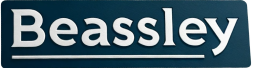

Recent comments