Instagram, with its massive user base of over 1 billion active monthly users, has become a powerful platform for individuals and businesses alike to connect, engage, and share content. While Instagram primarily focuses on individual profiles, it also offers the option to create groups, allowing users to collaborate, share, and communicate with a select group of people. In this article, we will explore the step-by-step process of creating a group on Instagram, along with valuable insights and tips to make the most out of this feature.
Why Create a Group on Instagram?
Before diving into the process of creating a group on Instagram, it’s important to understand the benefits and potential use cases of this feature. Here are a few reasons why you might consider creating a group:
- Collaboration: Groups provide a convenient way to collaborate with a specific set of individuals, such as colleagues, friends, or family members.
- Privacy: By creating a group, you can control who sees your content and ensure that it remains within a closed circle.
- Shared Interests: Groups allow you to connect with like-minded individuals who share similar interests, hobbies, or passions.
- Engagement: Creating a group can help foster a sense of community and encourage active engagement among its members.
Step-by-Step Guide to Creating a Group on Instagram
Now that we understand the benefits of creating a group on Instagram, let’s dive into the step-by-step process:
Step 1: Update to the Latest Version of Instagram
Before you can create a group on Instagram, ensure that you have the latest version of the app installed on your device. Regularly updating the app ensures that you have access to the latest features and improvements.
Step 2: Open the Instagram App
Launch the Instagram app on your device and log in to your account if you haven’t already done so.
Step 3: Access the Direct Messages Section
Tap on the paper airplane icon located at the top right corner of the screen to access the Direct Messages section.
Step 4: Create a New Group
In the Direct Messages section, tap on the “New Message” icon located at the top right corner of the screen. This will open a new message window.
Step 5: Add Members to the Group
In the new message window, start typing the names of the individuals you want to add to the group. Instagram will suggest matching profiles as you type. Select the desired profiles to add them to the group.
Step 6: Customize the Group Name and Photo
Once you have added the desired members to the group, you can customize the group name and photo. Tap on the “i” icon located at the top right corner of the screen to access the group settings. From there, you can change the group name and photo to your preference.
Step 7: Start Engaging with the Group
With the group created, you can now start engaging with its members. You can send messages, share posts, photos, videos, and even create group stories to keep the conversation going.
Tips for Making the Most Out of Instagram Groups
Now that you know how to create a group on Instagram, here are some valuable tips to help you make the most out of this feature:
- Establish Clear Guidelines: Set clear guidelines and expectations for the group to ensure that all members are on the same page.
- Encourage Active Participation: Foster a sense of community by encouraging active participation from all group members.
- Share Relevant and Engaging Content: Keep the group engaged by sharing relevant and engaging content that aligns with the group’s interests.
- Respect Privacy: Remember that the group is a private space, so respect the privacy of its members and avoid sharing sensitive or personal information without consent.
- Utilize Group Stories: Group stories are a great way to collaborate and share content collectively. Encourage group members to contribute to the group story regularly.
Summary
Creating a group on Instagram can be a powerful tool for collaboration, privacy, and engagement. By following the step-by-step guide outlined in this article, you can easily create a group and start connecting with like-minded individuals. Remember to establish clear guidelines, encourage active participation, and share relevant content to make the most out of your Instagram group. So, what are you waiting for? Start creating your own Instagram group today and unlock the full potential of this feature!
Q&A
1. Can I create multiple groups on Instagram?
Yes, you can create multiple groups on Instagram. Simply follow the step-by-step guide mentioned earlier for each group you want to create.
2. Can I add or remove members from a group after it is created?
Yes, you can add or remove members from a group even after it is created. Simply access the group settings by tapping on the “i” icon and manage the group members from there.
3. Can I create a group with people who are not following me on Instagram?
Yes, you can create a group with people who are not following you on Instagram. Simply type their usernames in the new message window, and Instagram will suggest matching profiles for you to add to the group.
4. Can I create a group on Instagram from a computer?
Currently, Instagram only allows the creation of groups through its mobile app. You cannot create a group on Instagram from a computer.
5. Can I leave a group on Instagram?
Yes, you can leave a group on Instagram at any time. Simply access the group settings by tapping on the “i” icon and select the “Leave Group” option.
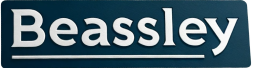

Recent comments